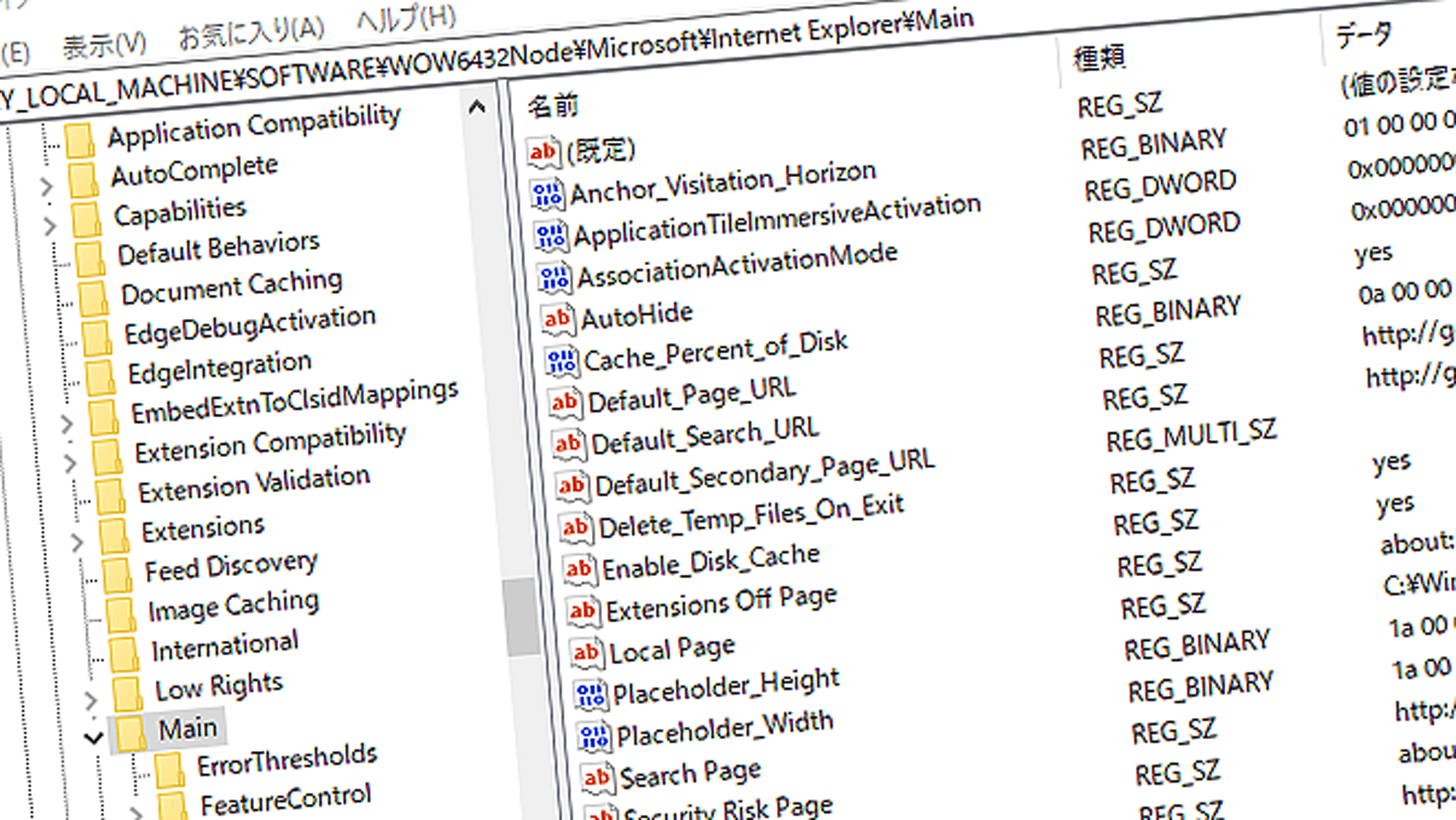When your computer starts to feel sluggish, one helpful maintenance task to try is defragmentation (often shortened to “defrag”). Especially for machines using a hard disk drive (HDD), file fragmentation over time can degrade performance.
In this article, we’ll go over what defragmentation is, how and when to do it on Windows, when you should not use it, and other tips to keep your PC running smoothly.
目次
- What Is Defragmentation?
- Pros and Cons of Defragmentation
- How to Defragment (Or Optimize) on Windows
- When You Don’t Need to Defragment
- If Defragging Doesn’t Fix Slowdowns: Other Tips
- In Summary
What Is Defragmentation?
How It Works and Why It Helps
HDDs store data on spinning disks, and over time, as files are created, modified, or deleted, their contents can become scattered across the disk. That’s called fragmentation. Defragmentation reorganizes those pieces so that each file is stored in a continuous block again.
The benefit? The read/write head has less distance to travel when accessing files, which can help speed things up.
Why SSDs Don’t Need Defragging
Solid-state drives (SSDs) work entirely differently—they use flash memory, and the physical position of data doesn’t really affect access times. Because of that, traditional defragmentation offers little benefit for SSDs. Worse, running defrag on an SSD can increase wear through unnecessary write operations.
Instead, Windows handles SSDs by issuing TRIM commands behind the scenes.
Pros and Cons of Defragmentation
What You Gain
- Faster access to files and programs
- Quicker application launches
- Better overall system responsiveness, especially on HDD-based systems
When to Run It (and How Often)
For most users, once a month is sufficient. If you frequently move large files or feel your system slowing down, you can do it more often.
What to Watch Out For
- The PC can feel sluggish during the defragmentation process itself
- On SSDs, defragmentation can shorten drive lifespan due to extra writes
- Defragging provides diminishing returns if the drive is nearly full or heavily fragmented for long periods
How to Defragment (Or Optimize) on Windows
Windows includes a built-in utility for this purpose. Here's how to use it properly:
Using Windows’ Built-In Tool
- Click the Start button (or use the search/cortana field) and type Defragment and Optimize Drives
- Select Defragment and Optimize Drives from the list
- In the Optimize Drives window, choose the drive you want to work on
- For an HDD, click Optimize (or Analyze first, if you want Windows to check fragmentation)
- Wait for the process to complete. You’ll see a status like “OK” or “Needs optimization.”
Scheduling Automatic Optimization
By default, Windows is set to automatically optimize drives on a weekly schedule. If you want to adjust this:
- In the Optimize Drives window, click Change settings
- Choose the frequency (Daily / Weekly / Monthly / Turn off)
- Select which drives should be included
- Click OK to confirm
Command-Line Options (For Advanced Users)
If you're comfortable with the command line, you can also:
- Open “Command Prompt” as administrator and run
defrag C:(or another drive letter) - Or use PowerShell:
Optimize-Volume -DriveLetter C
Using Third-Party Defragmentation Tools
Apps like Defraggler or Wise Care 365 can offer more visibility into fragmentation, scheduling options, or extra features. These tools may appeal to users who want tighter control.
When You Don’t Need to Defragment
Systems with SSDs
If your computer uses an SSD, skip defragmentation. Windows will use TRIM instead to maintain performance.
Windows’ Background Optimization
Since Windows 10, the system performs background maintenance including drive optimization. That means you usually don’t have to run it manually.
Dangers of Overdoing It
Running defragmentation too frequently can stress the drive, particularly HDDs with mechanical components, shortening their lifespan. Less is often more.
If Defragging Doesn’t Fix Slowdowns: Other Tips
If your PC still feels slow after defragmenting, there could be other culprits. Here’s what to check next:
What to Investigate
- Too many apps launching on startup
- High memory (RAM) usage
- Virus or malware infection
- Running out of free disk space
- Outdated device drivers
Use Task Manager to check processes, memory, and startup items.
Clean Up and Tidy
Use Disk Cleanup, Storage Sense, or similar tools to remove temporary files and free space. Also, disable unnecessary startup programs to speed up booting time.
Other Useful Maintenance Tricks
- Update outdated drivers
- Use a system optimization or maintenance suite
- Occasionally defragment (if you use HDD) while combining with other cleanups
- Keep your OS and security software up to date
In Summary
Defragmentation is a valuable tool for improving performance on HDD-equipped PCs, but it is not suitable for SSDs. Windows’ built-in “Defragment and Optimize Drives” utility is easy to use and already handles much of the work automatically. Used wisely and in combination with disk cleanup, software updates, and vigilance over background processes, it helps you keep your PC running smoothly.