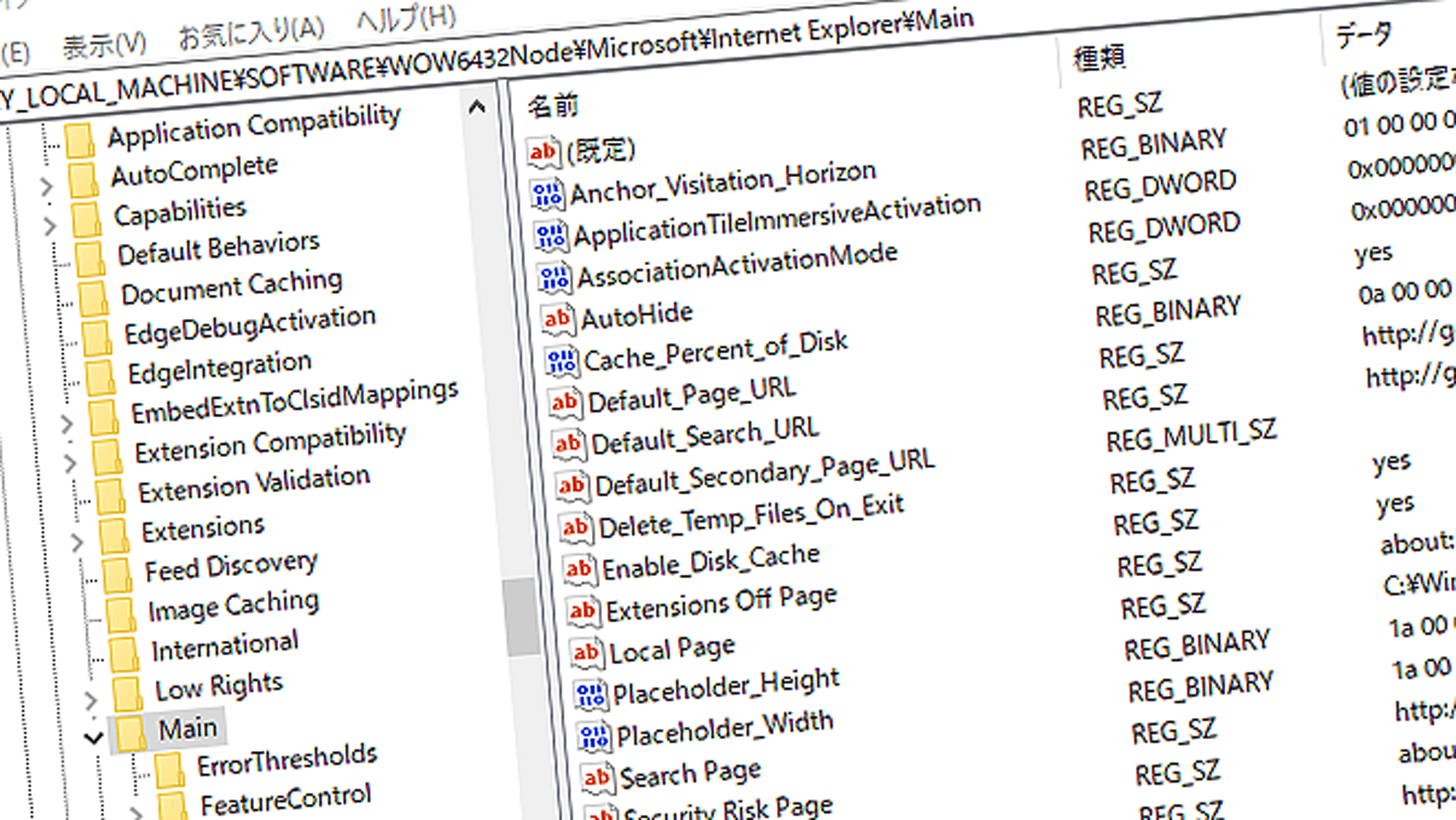The Windows Registry plays a crucial role in managing your computer’s settings and operations. While most users rarely think about it, the registry often comes up when your PC isn’t working properly or when you need to adjust certain configurations.
In this article, we’ll explain what the registry is, what role it serves, and how to safely maintain it when necessary.
Table of Contents
- What is the Registry?
- Do You Need to Worry About It in Daily Use?
- Situations Where the Registry Becomes Relevant
- Why Editing the Registry Requires Caution
- How Unnecessary Data Accumulates in the Registry
- How to Clean Up Unnecessary Data
- How to Choose a Registry Cleaner
- Recommended Registry Cleaner
- Frequently Asked Questions (FAQ) About the Registry
- Conclusion
What Is the Registry?
The Registry is essentially a database where Windows stores all the configuration settings it needs to function. It contains information about installed applications, user preferences, and connected hardware devices.
Do You Need to Worry About It in Daily Use?
Generally, the registry is managed automatically by Windows. This means you don’t need to interact with it during normal use. In fact, tampering with the registry unnecessarily can cause problems rather than solve them.
Situations Where the Registry Becomes Relevant
Although the registry usually operates in the background, it may come up in certain scenarios, such as:
- Troubleshooting issues:
Errors or corruption in registry entries can sometimes be the root cause. - Reading support or technical guides:
You may come across instructions involving registry edits. - Customizing system functions:
Some tweaks not available through normal settings can be made via the registry.
However, editing the registry incorrectly can significantly impact your system’s stability. Extreme caution is required.
Why Editing the Registry Requires Caution
The registry contains critical information that governs how Windows operates. If modified incorrectly, it may lead to serious issues such as:
- Windows failing to boot
- Applications not working properly
- Loss of network or internet connectivity
To avoid these problems, only edit the registry when absolutely necessary and follow trusted instructions. Always back up the registry beforehand.
How Unnecessary Data Accumulates in the Registry
The registry automatically records information whenever you install or uninstall applications, add drivers, or change system/user settings. While Windows usually handles this properly, over time unnecessary data can accumulate, for example:
- Leftover entries from frequent app installations/uninstallations
- Incomplete uninstalls leaving behind related data
- Corrupted entries from system crashes or forced shutdowns
As these accumulate, the registry may become bloated, slowing down PC performance. In such cases, cleanup tools can help optimize it.
How to Clean Up Unnecessary Data
The standard way to clean up unused registry entries is by using a registry cleaner.
These tools automatically detect and remove unused or corrupted entries safely. Since it’s difficult for users to identify what’s safe to delete manually, cleaners make the process both safer and more efficient.
Some tools also include optimization features that restructure the registry for faster access, potentially improving system performance. Registry cleaning is often included in “PC optimization” or “speed-up” software.
How to Choose a Registry Cleaner
Not all registry cleaners are safe. Some display exaggerated errors to pressure users into buying, while others may even contain malware. To choose a safe cleaner, look for:
- Proven reliability and reputation:
Choose software with a long track record and good reviews. Avoid unknown or over-promoted tools. - No bundled ads or software:
Be cautious of installers that attempt to add other programs. - Backup functionality:
Ensure the tool automatically creates backups before making changes. - Language support:
If available in your language, you’ll reduce the risk of mistakes.
Recommended Registry Cleaner
There are many registry cleaners, but one of the most reliable and user-friendly options is:
Wise Care 365

https://www.wisecleaner.com/wise-care-365.html
Wise Care 365 isn’t just a registry cleaner—it’s a full PC maintenance suite. It includes features like junk file removal, system optimization, and registry cleanup.
Key benefits:
- Free version available for basic use
- User-friendly interface with Japanese language support
- Automatic backup before registry changes for added safety
This makes it ideal for users who want an all-in-one optimization tool. If you’re interested, start with the free edition.
Frequently Asked Questions (FAQ) About the Registry
Q: What if I accidentally break something while editing the registry?
A: You can restore using a system restore point or seek professional support.
Q: Should I use a registry cleaner regularly?
A: Not necessary for everyday use, but useful if your PC feels sluggish.
Q: Are there cases where editing the registry is the only solution?
A: Yes, for certain technical issues. But in most cases, alternative solutions exist.
Conclusion
The registry is an essential part of Windows, but for typical users, there’s no need to edit it manually. Careless modifications can be risky.
That said, unnecessary data can build up over time and impact performance. Knowing how to safely use trusted registry cleaners can help you maintain your system more effectively.
While you may rarely think about the registry, understanding its role and risks gives you peace of mind when troubleshooting or optimizing your PC.